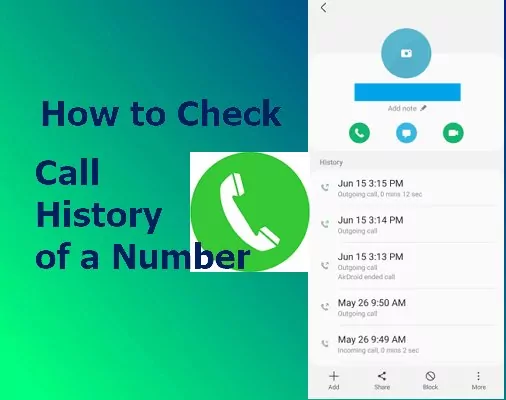How to Check Call Details:
How to Check Call Details: Comprehensive Insight
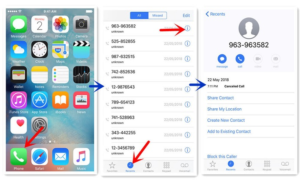
It could be necessary to check the call details for various reasons, such as checking phone usage, verification, family member activity, or business-related communication management. The methods of checking call details across different platforms and services are explained hereby.
- Checking Call Details on Your Mobile Phone
For Android Users:
- Phone App:
Now, open the probably installed APP by Fonet on your **Phone**. On the **Call History**, also called the **Recent** tab, you’ll find all the incoming, outgoing, and missed calls listed. You may click on any entry to view more information such as call duration and at what time it was.
- Using Manufacturer’s Tools:
Some manufacturers, such as Samsung and Xiaomi, do tend to incorporate built-in tools or apps capable of providing detailed call logs. Check your phone’s **Settings** or any pre-installed apps.
For iPhone Users:
- Using Phone App:
– Open the Phoneapp.
– Tap on the Recents tab.
You can view all the recent calls here. Next to any call, there is an “i” icon; tap it to show you the call duration and time.
- Via iCloud:
– If you have turned on the iCloud backup, then sign into [iCloud](https://www.icloud.com/) using your PC. Check if the call details from your iPhone are synced.
- Checking over Carrier for Call Details
Most carriers offer online account management, in which detailed call logs can be obtained. Following is how to do this for some of the more popular carriers:
AT&T:
- Sign in to your ATT account.
- Move to the Account Overview area.
- Tap My wireless and then See all usage.
- Choose the line you would like to check.
- Under Voice, click calling logs.
Verizon:
- Sign in to your Verizon account at .
- Click My Usage.
- Tap View usage details.
- Now, select the billing period and then call details.
T-Mobile:
- Sign in to your [T-Mobile account](https://my.t-mobile.com/).
- Click onUsage
- Select which line you’d like to view.
- Call details are on the right under **Calls**.
Sprint:
- Sign in to your [Sprint account](https://www.sprint.com/).
- Click on My Sprint
- Click on Usage.
- Now view detailed call logs.
- By Using Third-Party Apps
There exist several third-party apps that really extend the ability to manage and view the details of calls more comprehensively. These include the following:
Truecaller:
It keeps a record of all the calls and offers extra information about the caller.
Android and iOS support
Call Log Monitor: It facilitates extended call log monitoring and management.
It offers analytics and export options.
::::/ Android only
mSpy:
This is more advanced software to monitor call details, mainly used by parents.
But it not only tracks call logs but duration and even call content.
It needs installation on a target device.
- Business Communication Tools
You can view the call details in case you were using business communication tools such as Google Voice, Microsoft Teams, or any VoIP services from their respective dashboards:
Google Voice:
- Sign in to [Google Voice](https://voice.google.com/) from a browser.
- Dial Calls
- All call history would then be shown with details.
Microsoft Teams:
- OpenMicrosoft Teams
- Now go to Call History
- All the details about calls that were sent and received are there.
VoIP Services;
Log in to the VoIP service provider’s dashboard.
Under call logs or usage details, view and download call details.
Conclusion
Checking call details can be quite straightforward by using your phone’s native features, carrier online portals, or third-party apps. For most of these methods, some of the elements are more likeable than others, since they have varying levels of detail and accessibility—choose any that would suit your needs. On the other hand, businesses are offered rich call management features in specialized communication tools, helping one keep tabs on all forms of communication.